I got a comment on my previous blogpost.
Could you please clarify the import bit with paste:ing the uri into Wsus IE.
If you paste the Uri into the address field it wants do dowload the update and not import it.
You are right, I was very unclear about that and should have explained it, thanks for asking Patrik.
This process can be used to import anything from the Microsoft Update Catalog, including Drivers and public Hotfixes.
Start by opening your WSUS Console, and click on “Import Updates”.
It has to be done that way to get the “import” option, else you will only be able to download the files.
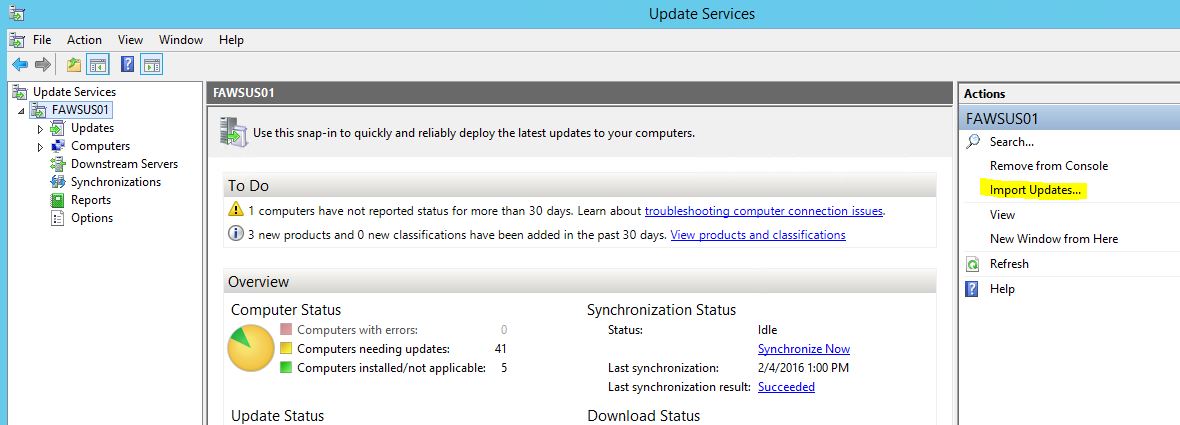
An normal Internet Explorer will now open. If this is the first time you are doing this, you will be prompted to approve an activex component and you may have to trust the updates website too.
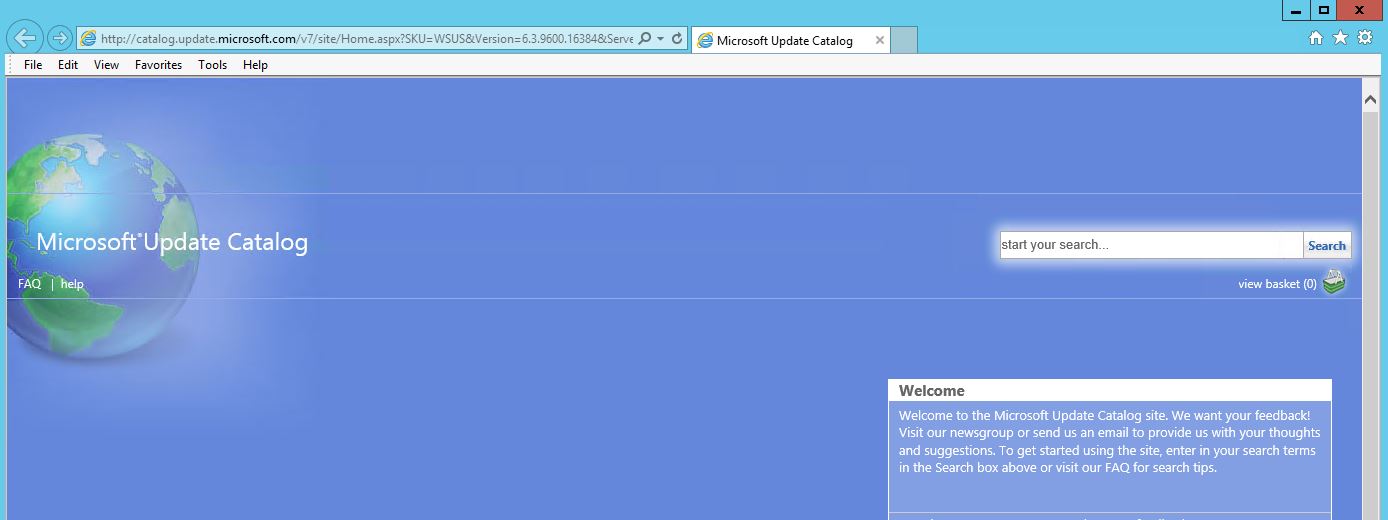
You can either search for hotfixes (or drivers) by their name, or just paste the MUUri that’s listed on each hotfix in my post here: http://www.isolation.se/list-of-private-cloud-related-hotfixes-2016-02-03/ And then click on Add to put the hotfixes in your basket.
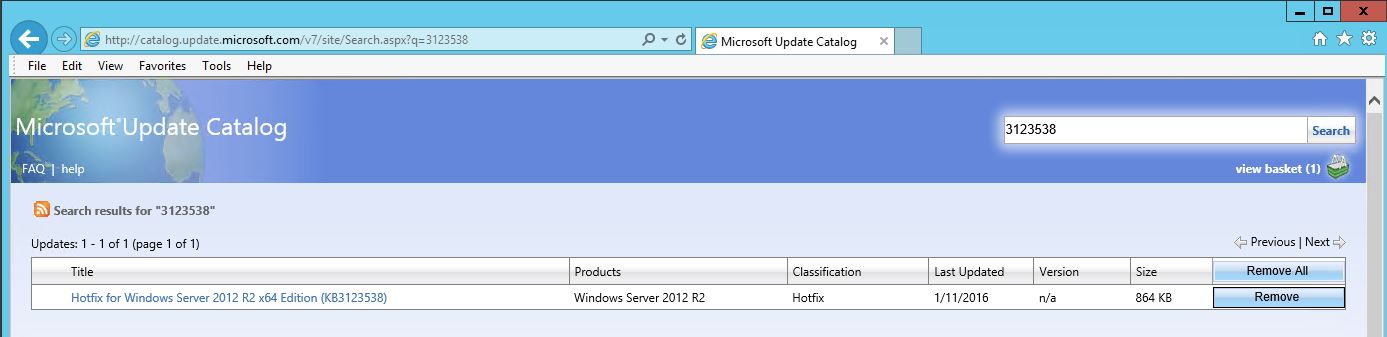
When you have added a couple of hotfixes to the basket click on “View Basket”. My experience is that adding too many hotfixes will make the Microsoft Update site timeout and be unresponsive. So I usually import the hotfixes or drivers in batches of 20-30 at the same time.
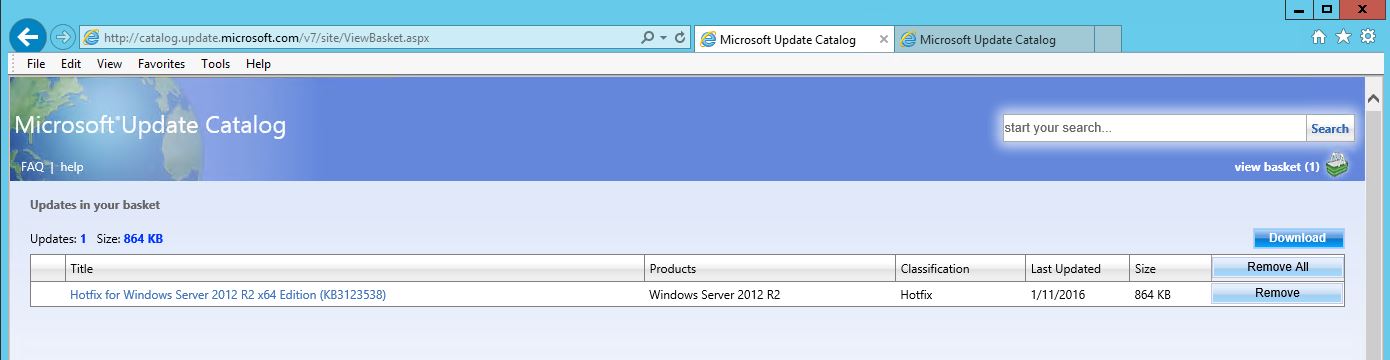
Notice in the picture above, how there is no Import but just the normal Download button. If that happens, just switch back to the Windows Update Admin console, and click import updates again. A new tab will open in IE, it will remember all your items in the basket and a Import Directly into Windows Server Update Services checkbox exists now!
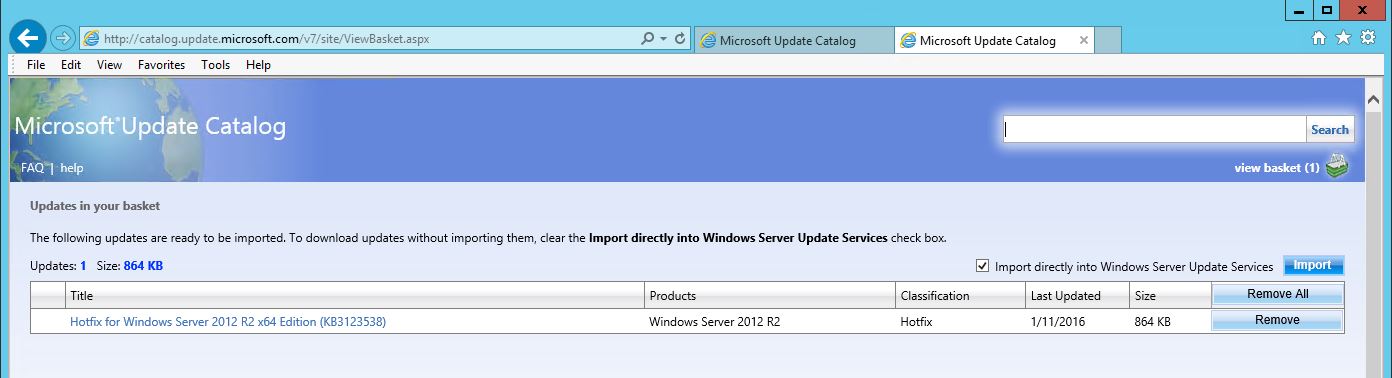
Just import the hotfixes to WSUS that way, and approve them manually or make an Auto Approval Rule. Done!
The bad part, is as I mentioned in a previous blogpost, that you have to copy and paste each hotfix url into IE. I’ve not managed to figure out a way to script the import as it’s a ActiveX component doing all the work.

Ich wollte den Hotfix KB4073290 auf WSUS importieren, auf älteren Server 2008 oder 2012R2 funktioniert das einwandfrei. Unter Server 2016 (Build 1607) erscheint leider, dass das Update nicht kompatibel ist. Gibt es hierzu einen Workaround?
Thanks a lot.
For me, the problem is the same as Joe Glim Here. I tried many times, but I could not get the “add” button. It is always ‘Download’.
I tried with IE and chrome, but I get the same result.
Is there a link for the activeX to download or to configure.
Hi Joe,
The only time I’ve seen that is when I’ve not used the link from the WSUS Console or when it’s started another browser. But if you say you have used it I’m out of ideas.
Possibly some IE Security Policy or similar, but as it’s all Active X based.
Could it be that you are running the WSUS Console on another PC/Server? Or are you doing it on the WSUS Server itself?
I’m using the import option from within WSUS, and it’s taking me to the catalog, where I am able to locate the KB (KB4012598) successfully. However, the only available button is “download” There’s no “add to basket” or anything related to allowing me to install. I tried to download, and it does just that – downloads the patch but doesn’t offer any option to install into into WSUS. Any ideas?
Yay, the AutoIt script works.
To bad the catalog site is using some strange code so you can’t Point to the textboxes/buttons by names but have to use mouse cordinates. So the script is resolution dependent. If anyone want to use it it’s here (AutiIT v3):
#RequireAdmin
#include
#include
#include
#include
#include
## Neeed a textfile with one KB per row.
##
#Change the site address to what is sent from your own WSUS when opening import.
Local $oIE = _IECreate(“http://catalog.update.microsoft.com/v7/site/?SKU=WSUS&Version=6.3.9600.16384&ServerName=SERVERNAME&PortNumber=8530&Ssl=False&Protocol=1.8”)
$HWND = _IEPropertyGet($oIE, “hwnd”)
WinSetState($HWND, “”, @SW_MAXIMIZE)
MouseClick($MOUSE_CLICK_LEFT, 1594, 225, 1)
Send(“123456”)
Send(“{ENTER}”)
_IELoadWait($oIE)
Sleep(2000)
$file = “c:\temp\details.txt”
FileOpen($file, 0)
For $i = 1 to _FileCountLines($file)
$line = FileReadLine($file, $i)
$hotfix = “Server 2012 R2 x64 Edition (KB” & $line &”)”
#msgbox(0,”,$hotfix)
MouseClick($MOUSE_CLICK_LEFT, 1601, 103, 1)
send(“^a”)
Send($hotfix)
Send(“{ENTER}”)
_IELoadWait($oIE)
Sleep(500)
MouseClick($MOUSE_CLICK_LEFT, 1819, 247, 1)
_IELoadWait($oIE)
Sleep(500)
Next
FileClose($file)
yeah, so just re-launching the page solves that.
Thanks.
It was mostly the MUUri part that i didn’t get, because i experienced that it sometimes went out of import mode into download mode. Using the KB and search worked every time.