 Not 100% work related but computer related. I reinstalled my home PC last week and also installed the ASUS AI Suite 3 tools to make it easier with overclocking and handling the fans and pump for my custom liquid cooling system.
Not 100% work related but computer related. I reinstalled my home PC last week and also installed the ASUS AI Suite 3 tools to make it easier with overclocking and handling the fans and pump for my custom liquid cooling system.
One annoying thing is the ASUS Mini Bar (also called ASPowerBar.exe if you check in Task Manager) that automatically starts. When you logon to Windows. Easy to remove I thought and just downloaded one of the best (and free!) tools ever, called Sysinternals Autoruns which makes it super easy to see and disable all programs that automatically starts for various reasons including the ones launched form Task Manager or as Shell Extensions.
But there was no reference at all to be found related to the Asus Mini Bar. Ehh? Well turned out that it was a lot easier than that.
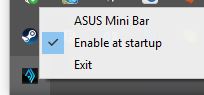
Just right click on the Asus AI Suite icon in the systray and remove the checkbox for ASUS Mini Bar! It’s the AI Suite tool that launches the Mini Bar…
I hope it can help someone else who’s like me digging through the Registry and Autorun folders and what ever else.

Didn’t realise it would be so simple thanks! Like you i was looking for some hidden setting, checking startup etc..