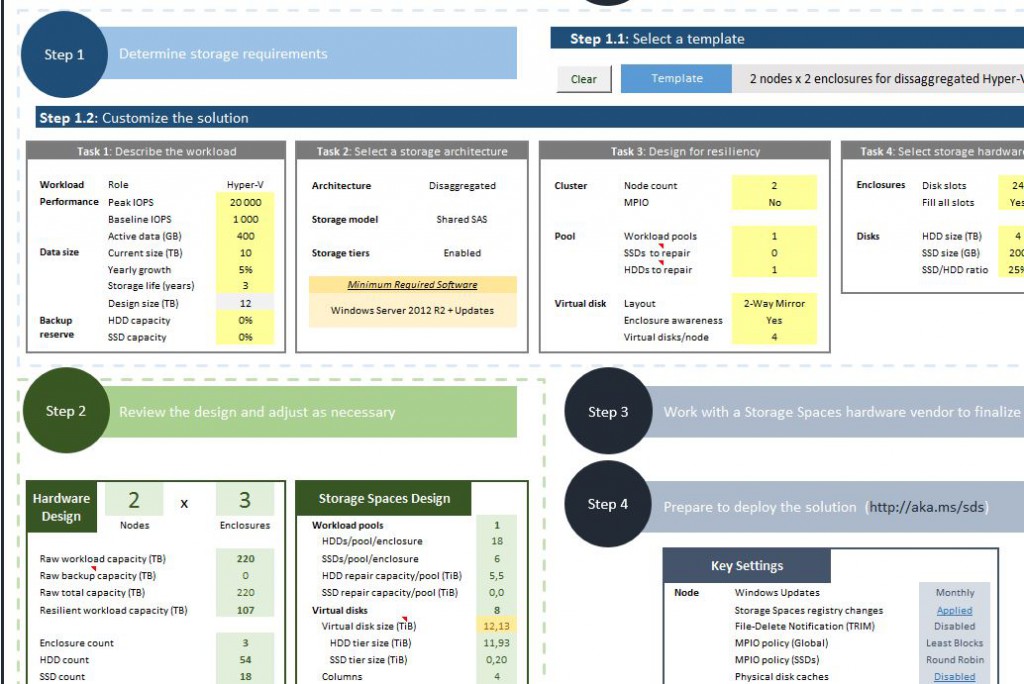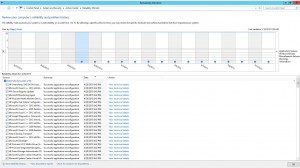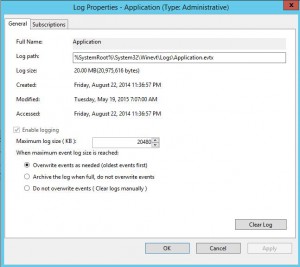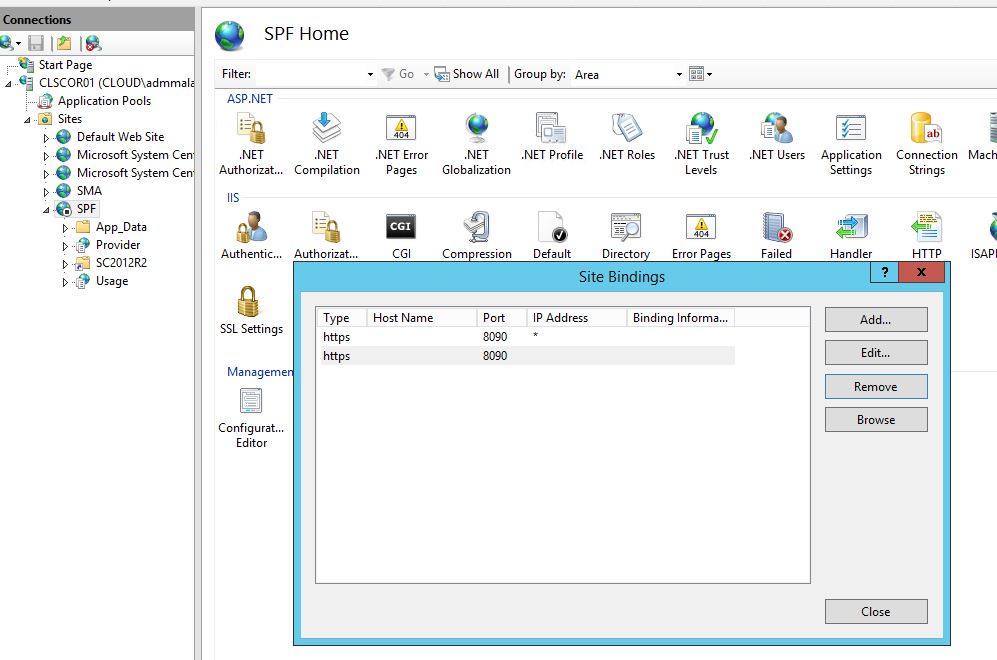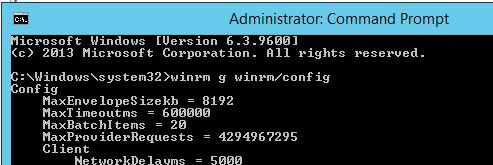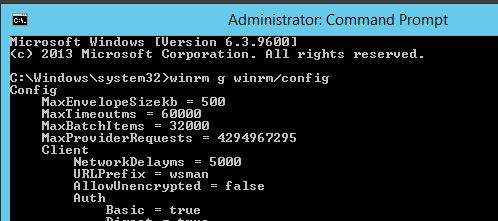Here is a updated script for modifying the owner of a VM, and/or to make it show up in Azure Pack. For a VM that’s been created in VMM to show up in AzurePack, it has to be assigned to a (not part of these scripts) Cloud and a subscription has to be added as owner to the VM (this is done by the scripts below).
Here is the original post: http://www.isolation.se/script-for-importing-existing-vms-into-azure-pack/
And here are the updated scripts:
|
1 2 3 4 5 6 7 8 9 10 11 12 13 |
##### # # Set Owner for one specific VM. # $SCVMMSERVER = Get-SCVMMServer -ComputerName $ENV:COMPUTERNAME -ForOnBehalfOf $SCCloud = Get-SCCloud -Name (Get-SCCloud | select Name | where Name -notlike "*Tenants*" | Out-GridView -Title "Select Cloud" -PassThru).Name $SCUser = (Get-SCUserRole | Where-Object Cloud -Match $SCCloud).Name | Out-GridView -PassThru -Title "Select User" $SCAdmin = Get-SCUserRole -Name Administrator $vmselfserviceuserrole = Get-SCUserRole | Where-Object Cloud -Match $SCCloud | Where-Object Name -Like $SCUser* $SCVM = (get-scvirtualmachine ($SCCloud | Get-SCVirtualMachine | select Name, Owner, UserRole | Out-GridView -Title "Select VM" -PassThru).Name) Set-SCVirtualMachine -VM $SCVM –UserRole $vmselfserviceuserrole –Owner $SCAdmin |
The script will ask you for a Cloud and list the subscriptions you can choose from, and then ask which VM to set the Owner on.
The difference here is that it will also set the VMM Administrators as an Owner so you can do maintenance tasks on the VM from VMM without modifying ownership back and forth.
And then a second script that will just set the same Owner on all VMs in a cloud. It’s nice when you have a lot of existing VM’s in an environment and would like to assign them to one specific user/subscription in one go.
|
1 2 3 4 5 6 7 8 9 10 11 12 13 |
##### # # Set same Owner for all VMs in a specific Cloud. # $SCVMMSERVER = Get-SCVMMServer -ComputerName $ENV:COMPUTERNAME -ForOnBehalfOf $SCCloud = Get-SCCloud -Name (Get-SCCloud | select Name | where Name -notlike "*Tenants*" | Out-GridView -Title "Select Cloud" -PassThru).Name $SCUser = (Get-SCUserRole | Where-Object Cloud -Match $SCCloud).Name | Out-GridView -PassThru -Title "Select User" $SCAdmin = Get-SCUserRole -Name Administrator $vmselfserviceuserrole = Get-SCUserRole | Where-Object Cloud -Match $SCCloud | Where-Object Name -Like $SCUser* # $SCVM = (get-scvirtualmachine ($SCCloud | Get-SCVirtualMachine | select Name, Owner, UserRole | Out-GridView -Title "Select VM" -PassThru).Name) Get-SCCloud $SCCloud | Get-SCVirtualMachine | Set-SCVirtualMachine –UserRole $vmselfserviceuserrole –Owner $SCAdmin |
Both of the script are written to be executed on the VMM Server, though you can probably change the $ENV:COMPUTERNAME to point to your VMM Server and then execute the script remotely.