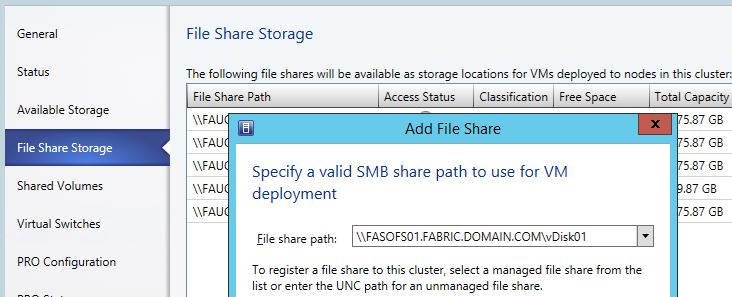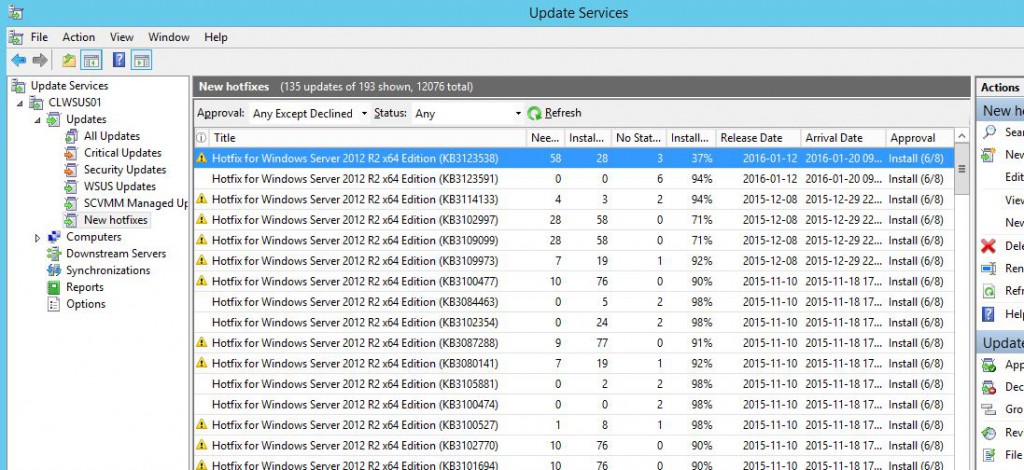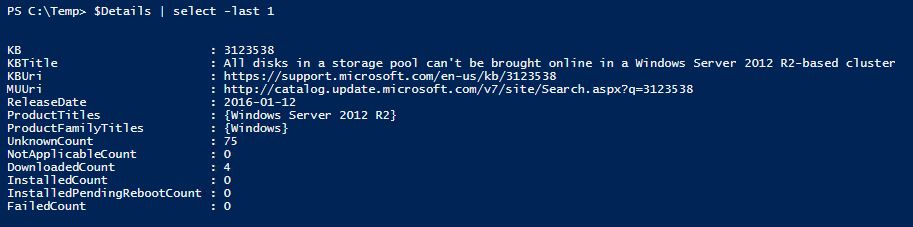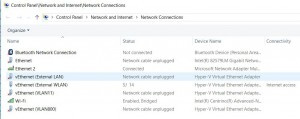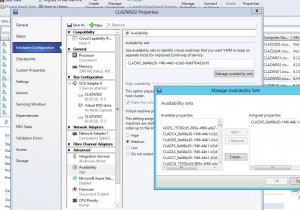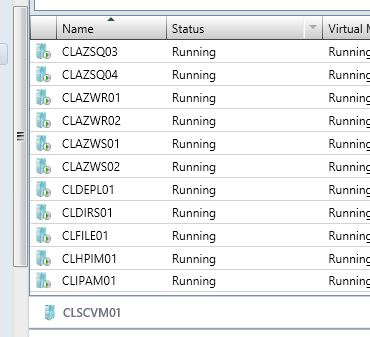One more post in my WSUS/Hotfix series of blogposts. I’ve been asked a couple of times how we approve Hotfixes and if we include them in the images.
I’ve made an Autoapproval Rule where we approve all Hotfixes automatically to the various Computer Groups with a Deadline, like this.
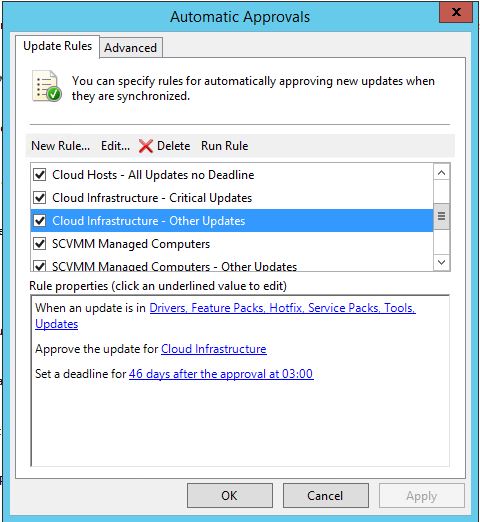
And this is how the details looks like;
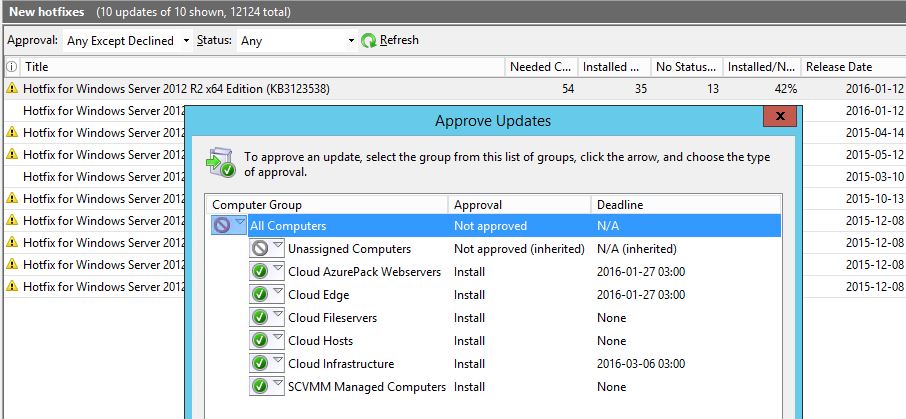
First of all, any server that could cause problems if it automatically rebooted doesn’t have a Deadline, thats servers like Hyper-V Hosts and SOFS Nodes. Those servers are managed by SCVMM’s (System Center Virtual Machine Manager) Patch Management. VMM has a feature to put a cluser node in maintenance mode, automatically drain the node of VM’s, patch it, and then bring the node back online again before it takes the next node. So we handle all patching of clustered servers from SCVMM. While we let the WSUS Client handle all other servers. We might add SCCM to the mix some day and let it handle all of the servers, but as most of our customers don’t want to run SCCM to manage their Fabric, this is the way we do it now.
By putting a deadline, we know the hotfix will be installed sooner or later. And if there is a Patch Tuesday before that date, it will also install the hotfixes at the same time.
Notice that the hotfix is NOT approved for All Computers and NOT for Unassigned Computers. How come?
When we build a VM image for any OS, it’s done automatically through MDT. Those VM’s are ending up in Unassigned Computers as they don’t have a role yet and we don’t want any Hotfixes in the images. Of course, if there is a mandatory hotfix whish is needed to make the image or deploy it, that one will be included!
The reasons we don’t want any hotfixes in an image is quite simple if you think about it. There are two main reasons really.
The first one is that if we make an image in august, which contains hotfixes. When we deploy that image 3 months later, there is a big chance that the hotfix we had in the image is replaced by a proper update from Microsoft so there was no use for the hotfix in the first place.
Second, when we create an image, we don’t add Clustering, Hyper-V and other roles and features to the image, right? So Windows will then only install the hotfixes for the core OS. And when the image is later deployed and someone adds the Hyper-V Role, it would install hotfixes for that role then. So the server wouldn’t be fully patched anyway so adding 5 or 15 hotfixes automatically after deployment doesn’t really make much of a difference.
Third, a minor reason is also that we normally use the same images for Fabric, Workload and Tenants and we like to keep them quite generic.
Here is a great blogpost about making reference images from my colleague Mikael Nystrom.