As a follow up to my post about How to automatically Hide “Configure this local server” in Server Manager. I mentioned it’s possible to remove the individual user.config files in various ways to reset the behavior and hide the Welcome Tile. You can easily do that with a GPO like this;
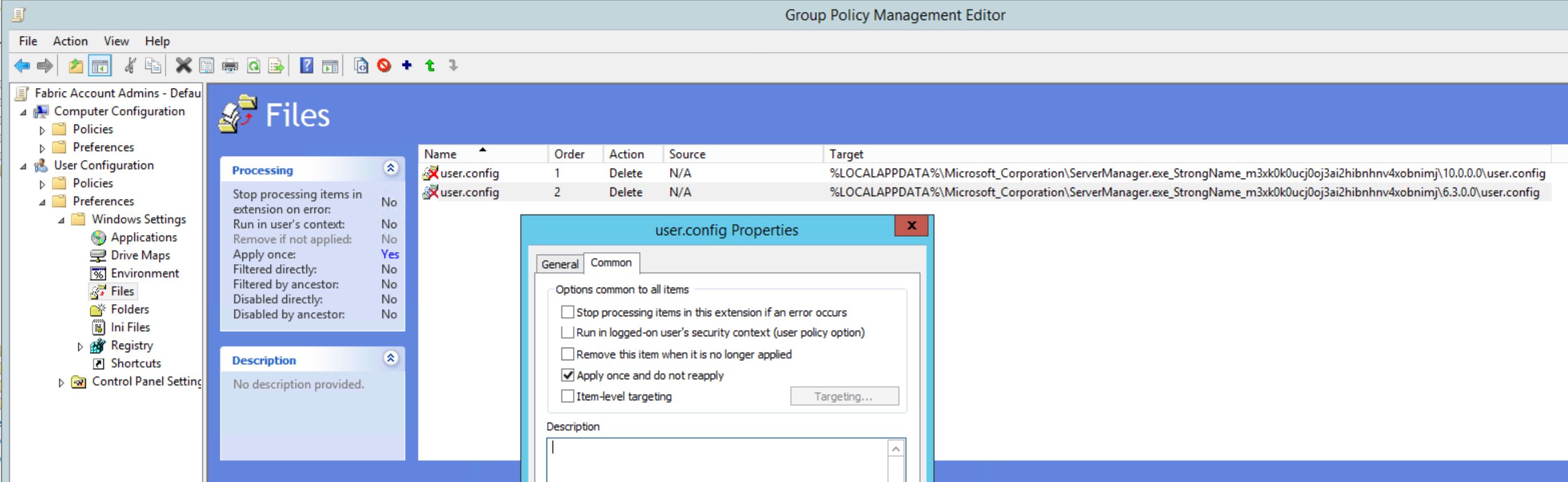
Paths:
|
1 2 3 |
%LOCALAPPDATA%\Microsoft_Corporation\ServerManager.exe_StrongName_m3xk0k0ucj0oj3ai2hibnhnv4xobnimj\6.3.0.0\user.config %LOCALAPPDATA%\Microsoft_Corporation\ServerManager.exe_StrongName_m3xk0k0ucj0oj3ai2hibnhnv4xobnimj\10.0.0.0\user.config |
It’s a Group Policy being applied to all Server Admins utilizing Group Policy Preferences to delete two files (one for Windows Server 2012R2 and one for Windows Server 2016). But it’s only doing it once to make sure that if a admin does any changes to the file it won’t be deleted again. The idea is that it will be deleted once to reset settings to the one in ServerManager.exe.config but not repeatedly after that if the administrator saves any other changes.
