I’ve been using DynDNS and other 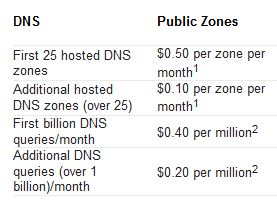 Free DNS Services for some time, but as they are getting harder and harder to use for free. Like you need to remember to logon and click a button once a month and what not. I figured it was time to migrate to Azure DNS instead. Being able to use PowerShell to handle my DNS together with everything I’ve already automated makes my life so much easier. And as I’ve already got a couple of domains and some Azure subscriptions there was more or less no increased cost for me. As you can see in the picture, Azure DNS Pricing is really cheap.
Free DNS Services for some time, but as they are getting harder and harder to use for free. Like you need to remember to logon and click a button once a month and what not. I figured it was time to migrate to Azure DNS instead. Being able to use PowerShell to handle my DNS together with everything I’ve already automated makes my life so much easier. And as I’ve already got a couple of domains and some Azure subscriptions there was more or less no increased cost for me. As you can see in the picture, Azure DNS Pricing is really cheap.
I’ve used Task Scheduler to scheduled the script below to run at Computer Startup on one of my Hyper-V Hosts at home, and then every hour. That guarantees that if there is a power failure and I get a new IP from my ISP, when the server boots, the external DNS pointers will be updated at once and just to be sure check every hour.
In short, the script checks your External IP and compares that to the IP of the hostname you want updated. If they are not identical, it will logon to Azure and update the hostname with your current IP.
Simple as that.
In my case, I’ve setup a UserName in AzureDNS who has access to just that DNSZone and are using that UserName in the script.
|
1 2 3 4 5 6 7 8 9 10 11 12 13 14 15 16 17 18 19 20 21 22 23 24 25 26 27 28 29 30 31 32 33 34 35 36 37 38 39 40 41 42 43 44 45 46 47 48 49 50 51 52 53 54 55 56 57 58 59 60 61 62 63 64 65 66 67 68 69 70 71 72 73 74 |
# Author Markus Lassfolk @ TrueSec # www.isolation.se # with some 'inspiration' from other scripts. # # You need to have AzureRM modules installed to run this script # https://docs.microsoft.com/en-us/powershell/azure/install-azurerm-ps # install-module AzureRM # # Set your ZoneInfo and Azure settings $ZoneName = "isolation.se" $HostName = "home" $azurelogin ="username@azureAD.onmicrosoft.com" $azurepassword = "password" $azureResourceGroup = "ResourceGroup" # Don't modify below this # Import-Module AzureRM Import-Module AzureRM.Dns function get-myexternalip() { $urls = "http://whatismyip.akamai.com", "http://b10m.swal.org/cgi-bin/whatsmyip.cgi?just-ip", "http://icanhazip.com", "http://www.whatismyip.org/"; $RxIP = "(\d{1,3}\.\d{1,3}\.\d{1,3}\.\d{1,3})"; $ip = "Unknown"; Foreach ($address in $urls) { try { $temp = wget $address; $www_content = $temp.Content; if ( $www_content -match $RxIP ) { $ip = ([regex]($rxip)).match($www_content).Value break } } catch { continue } } return $ip } # Set the expected IP Address. Obtain this from a DNS query or set it statically. $EI = [System.Net.Dns]::GetHostAddresses($HostName +"."+ $ZoneName) | Select-Object -ExpandProperty IPAddressToString # Obtain the IP Address of the Internet connection. $CheckNetwork = Test-NetConnection -CommonTCPPort HTTP freegeoip.net if ($CheckNetwork.TcpTestSucceeded -eq $True) { $ExternalIP = get-myexternalip $IP = $ExternalIP # If the external IP is not the same as for the HostName If ($IP -ne $EI) { $accountName = $azurelogin $password = ConvertTo-SecureString $azurepassword -AsPlainText -Force $credential = New-Object System.Management.Automation.PSCredential($accountName, $password) # Login to Azure Login-AzureRmAccount -Credential $credential Select-AzureRmSubscription -SubscriptionObject $(Get-AzureRmSubscription) # Set IP for the HostName New-AzureRmDnsRecordSet -Name $HostName -RecordType A -ZoneName $ZoneName -ResourceGroupName $azureResourceGroup -Ttl 600 -DnsRecords (New-AzureRmDnsRecordConfig -IPv4Address "$($IP)") -Overwrite -Confirm:$false } Else { Write-Output "Dynamic address ($IP) and DNS address ($EI) match." } } |
You obviously need to migrate an existing or register a new DNS Zone to Azure and use Microsoft’s NameServers for this to work.

Absolutely fantastic! Thank you for sharing!