As I mentioned in my post a week ago, I’m commuting each day and there is a 200MB Quota on the Wireless Network. Luckily it’s based on the MAC Address of the WiFi Card, so it’s quite easy to get another 200MB Quota if you want 😉
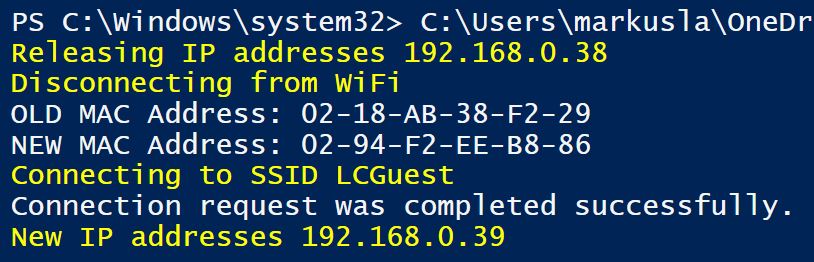
Here is my small powershell script that automatically Releases the IP Address, set’s a new random MAC Address and Re-Connects to the SSID, all done in a second or two.
Yay! Another 200MB Quota to burn.
|
1 2 3 4 5 6 7 8 9 10 11 12 13 14 15 16 17 18 19 20 21 22 23 24 25 26 27 28 29 30 31 32 33 34 35 36 37 38 39 40 41 42 43 44 45 46 47 48 49 50 51 52 53 54 55 56 57 58 59 60 61 62 63 64 65 66 67 68 69 70 71 72 73 74 75 76 77 78 79 80 81 82 83 84 85 86 87 88 89 90 91 92 93 94 95 96 97 98 99 100 101 102 103 104 105 106 107 108 |
function random-mac { $mac = "02" while ($mac.length -lt 12) { $mac += "{0:X}" -f $(get-random -min 0 -max 16) } $Delimiter = "-" for ($i = 0 ; $i -le 10 ; $i += 2) { $newmac += $mac.substring($i,2) + $Delimiter } $setmac = $newmac.substring(0,$($newmac.length - $Delimiter.length)) $setmac } function disconnect-wifi { $CurrentSSID = (& netsh wlan show profiles | Select-String 'Current User Profile' | Foreach-Object {$_.ToString()}).replace(" Current User Profile : ","$null") Write-Host "Current WLAN SSID: $CurrentSSID" -ForegroundColor Yellow $WIFI = Get-WmiObject -Class Win32_NetworkAdapterConfiguration | Where { $_.IpEnabled -eq $true -and $_.DhcpEnabled -eq $true} Write-Host "Releasing IP addresses:" ($WIFI.IPAddress | select -first 1) -ForegroundColor Yellow $WIFI.ReleaseDHCPLease() | out-Null # Make sure the Release have happened, else it give it 2 sec extra. $WIFI = Get-WmiObject -Class Win32_NetworkAdapterConfiguration | Where { $_.IpEnabled -eq $true -and $_.DhcpEnabled -eq $true} if ($WIFI.DefaultIPGateway -ne $Null) { Write-Output "Release of IP Address had not completed, waiting 1 Seconds" sleep -Seconds 2 } Write-Host "Disconnecting from WiFi" -ForegroundColor Yellow & netsh wlan disconnect | Out-Null } function new-wifimac ($wifiadapter, $ssid, $newmac){ # Write-Output "Wifi AdapterName: $wifiadapter" # Write-Output "SSID: $ssid" # Write-Output "New MAC Address to set: $newmac" $oldmac = (Get-NetAdapter -Name $wifiadapter).MACAddress Write-Output "OLD MAC Address: $oldmac" if ($oldmac -like $newmac) { Write-Host "Old MAC and New MAC are identical, generating a new MAC Address" -ForegroundColor Red $newmac = random-mac Write-Output "New MAC Address to set: $newmac" } Get-NetAdapter -Name $wifiadapter | Set-NetAdapter -MACAddress $newmac -Confirm:$false Get-NetAdapter -Name $wifiadapter | Disable-NetAdapter -Confirm:$false Get-NetAdapter -Name $wifiadapter | Enable-NetAdapter -Confirm:$false $currentmac = (Get-NetAdapter -Name $wifiadapter).MACAddress Write-Output "NEW MAC Address: $currentmac" Write-Host "Connecting to SSID: $ssid" -ForegroundColor Yellow & netsh wlan connect name=$ssid ssid=$ssid $NoIP = 0 Do { $WIFI = Get-WmiObject -Class Win32_NetworkAdapterConfiguration | Where { $_.IpEnabled -eq $true -and $_.DhcpEnabled -eq $true} if ($WIFI.DefaultIPGateway -ne $null) { $NoIP = 5 } else { sleep -Seconds 2 Write-Host "Waiting for IP Address" $NoIP += 1 } } While ($NoIP -lt 5) Write-Host "New IP addresses" ($WIFI.IPAddress | select -first 1) -ForegroundColor Yellow } function test-wifi ($probe){ if (Test-NetConnection -ComputerName $probe -CommonTCPPort HTTP -InformationLevel Quiet) { $result = "Working" } else { $result = "NotWorking" } $result } # Specify $SSID manually # $ssid = 'SSID-to-Connect-to' # # Or use the currently used SSID to reconnect to. $ssid = (& netsh wlan show interfaces | Select-String ' SSID ' | Foreach-Object {$_.ToString()}).replace(" SSID : ","$null") # Specify WLAN Adapter Name Manually # $wifiadapter = 'vEthernet (External Wi-Fi)' # # Or Try to identify the Wi-Fi Adapter $wifiadapter = (Get-NetAdapter | where Status -EQ "Up" | where MediaType -EQ "802.3" | where MacAddress -EQ (Get-WmiObject -Class Win32_NetworkAdapterConfiguration | Where { $_.IpEnabled -eq $true -and $_.DhcpEnabled -eq $true} | select *).MACAddress.replace(":","-")).Name # Specify a MAC Address manually # $newmac = "02-F4-D7-B2-FE-D8" # # Or generate a new Random MAC Address $newmac = random-mac disconnect-wifi new-wifimac -wifiadapter $wifiadapter -ssid $ssid -newmac $newmac test-wifi -probe www.msftncsi.com |
I’m using a Window 10 client with Hyper-V, and I’ve created a Virtual NIC for the WiFi adapter, that’s why it’s called ‘vEthernet (External Wi-Fi)’. But you should be able to use the script with a normal WiFi Adapter too.
I’m using a Virtual WiFi Adapter, to be able to give my Virtual Machines access to internet also when I’m without a LAN.
Here is the script for creating a Virtual WiFi NIC;
|
1 2 3 4 5 6 |
Get-WindowsOptionalFeature -Online -FeatureName *hyper-v*all | Enable-WindowsOptionalFeature –Online -NoRestart -Verbose Get-NetAdapter -Name "Wi-Fi" | New-VMSwitch -Name "Uplink Switch WiFi" -Verbose -AllowManagementOS:$false -MinimumBandwidthMode Weight -ComputerName $ENV:COMPUTERNAME sleep -Seconds 5 Add-VMNetworkAdapter -ManagementOS -SwitchName "Uplink Switch WiFi" -Name "External Wi-Fi" -verbose -ComputerName $ENV:COMPUTERNAME Set-VMnetworkAdapter -ManagementOS -Name "External Wi-Fi" -MinimumBandwidthWeight 20 -verbose -ComputerName $ENV:COMPUTERNAME |

Please note that the “” got screwed up with the font here. So don’t copy and paste from the comment section, do the change manually in your script or you will get some problems.
Just enter the MAC you would like to use on line 02 like this;
function random-mac {
$mac = “02BBBBBB”
while ($mac.length -lt 12)
{
$mac += “{0:X}” -f $(get-random -min 0 -max 16)
}
$Delimiter = “-”
for ($i = 0 ; $i -le 10 ; $i += 2)
{ $newmac += $mac.substring($i,2) + $Delimiter }
$setmac = $newmac.substring(0,$($newmac.length – $Delimiter.length))
$setmac
}
It will add the XX XX random numbers on top of that.
Thanks. Thats pretty cool. I want to use this to define a more specific range of mac addresses that I can pre-authorize during a PXE build process. So I’d like to pick from a pool starting with 02-BB-BB-BB-XX-XX . (x’s obviously being the randomized chars) How would I do that ?
I will add a feature to revert back to the original address.
How do you retrieve your original MAC after you use the script ?
Do you know an easy way to run the script automatically each XX minutes, like at a coffee shop where the Internet limit is 15 minutes, having it to change MAC each 13 minutes would be useful 😉
Regards !
Skönt life hack 🙂