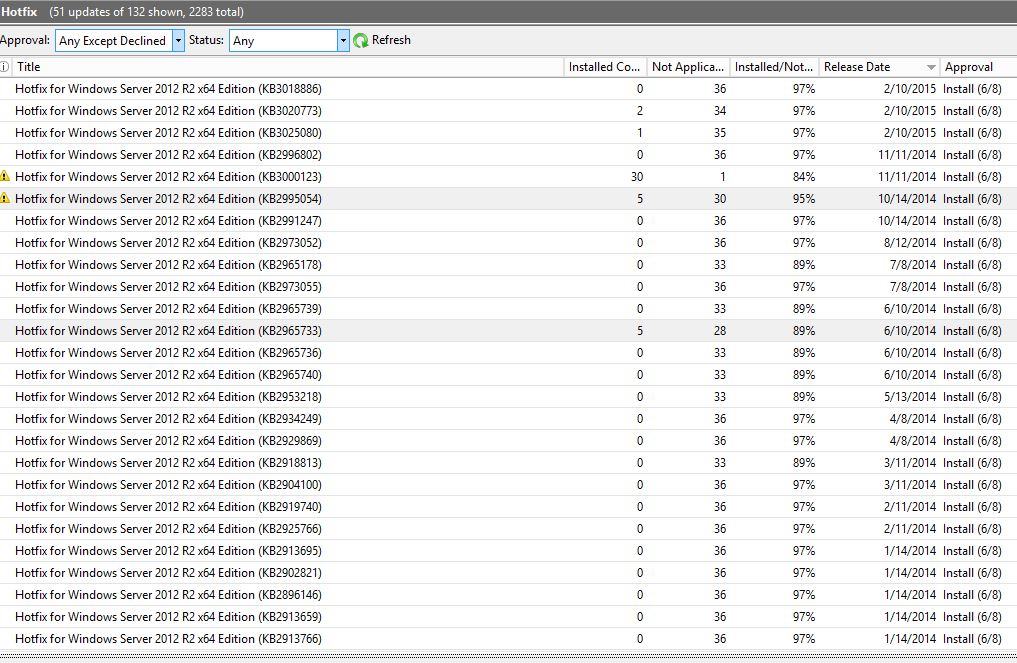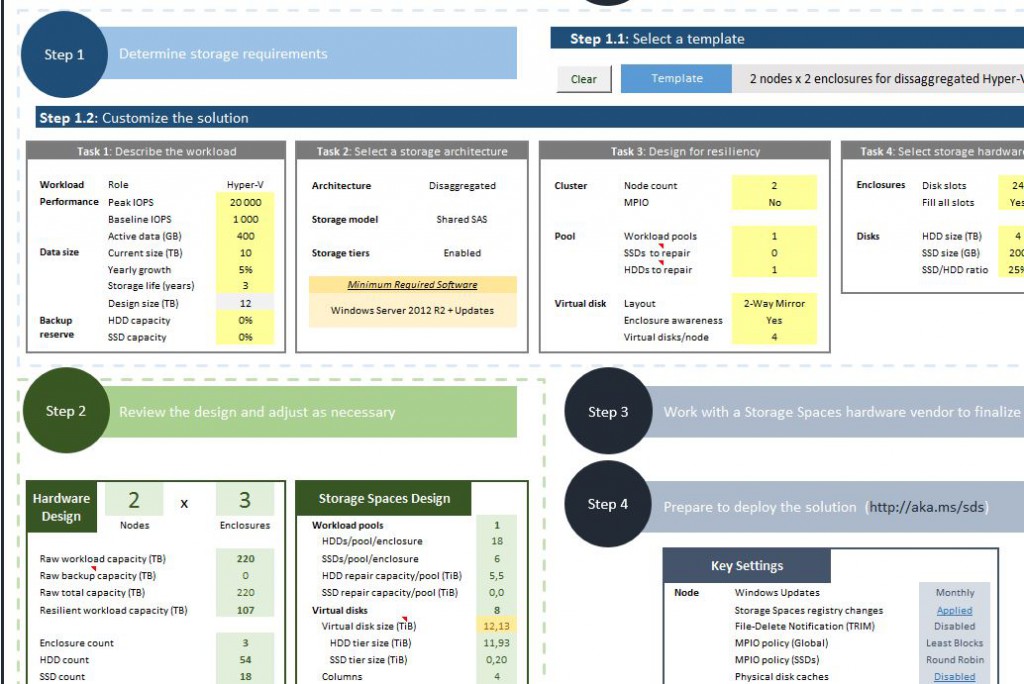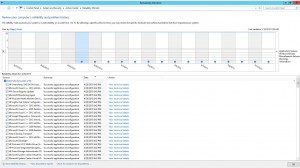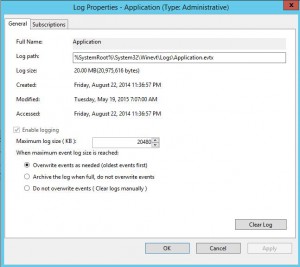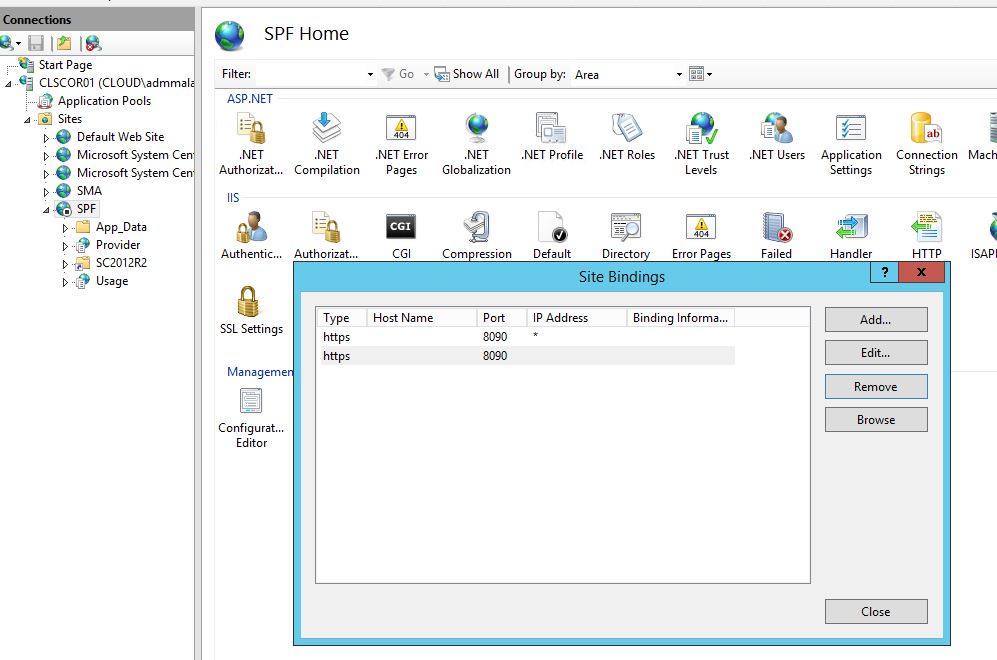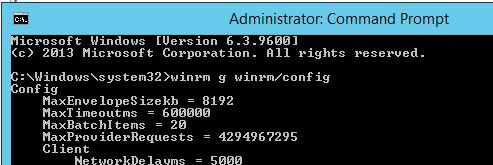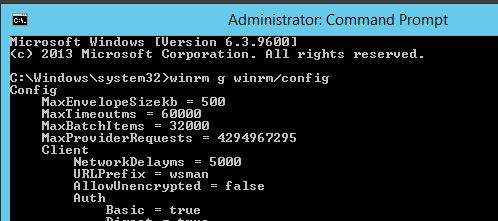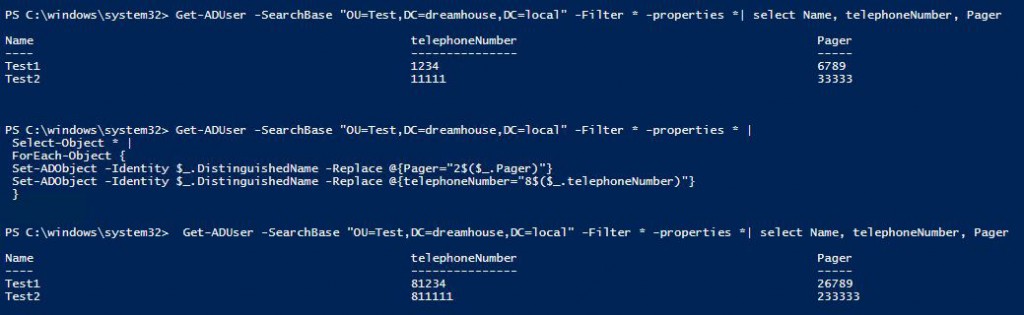Here is the list of Hotfixes I’m deploying in our production environment and that I deploy regularly at customers. Those production environments are a Fabric (Private Cloud) running Hyper-V, Storage Spaces, SOFS, ADFS, Domain Controllers, Azure Pack, System Center, SQL Servers, and more, yes everything you need in a Fabric. Though not Exchange, Lync or Sharepoint etc. So this list might not be complete for your system.
And as always, use your own judgement which hotfixes you would like to deploy in your environment or not. Hotfixes are not tested as much as ServicePacks used to be, and Update Rollups are, so it’s possible there are problems with them.
My philosophy is that I like to have everything updated and reduce the risk of having a problem. The number of times I have had issues with a hotfix are, as far as I can remember one (1), including the several years I worked at Microsoft Premier support and were assisting customers with problems and now and then provided a hotfix for an issue. So I rather install hotfixes I know of and are relevant to reduce the risk of hitting a real problem than wait for that issue to actually happen and then find a hotfix or open a case with Microsoft.
A hotfix included all previous fixes for that module too, so when troubleshooting a problem, it’s common that Microsoft Support asks you to install hotfix X, Y and Z to get the components involved in the problem to the latest revision. Thus, it might look like some of the KB Articles and hotfixes below does not apply to you, or you don’t have that problem in your environment. But if it’s related to Cluster, Hyper-V or any other component that you do use, it might be wise to install it anyway as it could fix 10 other problems that you are not aware of.
I’ll always import the updates directly into WSUS and deploy them, so I can use approval rules and see reporting of which updates has been installed where. Here is a good guide for how to do it; http://www.thirdtier.net/2013/03/how-to-manually-add-a-hotfix-to-wsus/
There is as far as I know (and I’ve also asked Premier Support) no way to script the import of updates into WSUS directly from Windows Catalog. You will have to manually use a Web Browser to import them. Click, Click, Click, wait, Click, Click….
The list is ordered by release date so the latest hotfixes are at the top. And looking at a fresh Fabric deployment, it looks like most hotfixes older than 10/14/2014 has been superseded, except for KB2965733 which was still needed by a couple of servers in this new fresh environment. But things might be different for you. 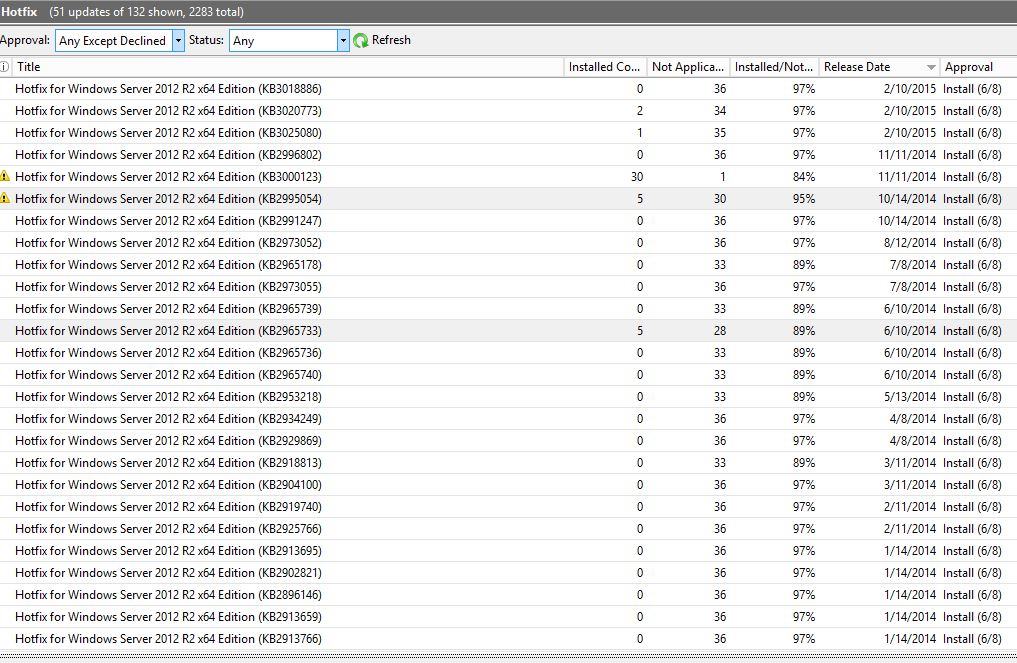
I’ve also written a Powershell Script for SCVMM to create Baselines and import all Updates and Hotfixes there. So it’s easy to use compliance scans and use remediation from SCVMM to keep the Fabric updated.
You can find it here; https://gallery.technet.microsoft.com/scriptcenter/SCVMM-Automatic-Baseline-8779597b
It’s not that easy to find new hotfixes or to know which ones are mandatory. Luckily, there is a blogpost to help you out. I’ve collected all sources from Microsoft product teams, where they list the hotfixes they recommend.
You can find the lists here: http://www.isolation.se/list-of-resources-to-find-hotfixes-and-updates-for-windows-server-2012-r2/
Anyway, here is the long list of fixes for possible problems in your environments. Updated: 7/22/2015
Hyper-V cluster unnecessarily recovers the virtual machine resources in Windows Server 2012 R2
http://support.microsoft.com/kb/3072380 Released: 7/14/2015
Virtual machines that host on Windows Server 2012 R2 may crash or restart unexpectedly
http://support.microsoft.com/kb/3068445 Released: 7/14/2015
Added 07/22/2015 “0xc0000017” error when you restart a UEFI-based computer in Windows
https://support.microsoft.com/kb/3072381 Released: 7/13/2015
Interrupts to the Intelligent Platform Management Interface driver are missed in Windows Server 2012 R2
http://support.microsoft.com/kb/3061460 Released: 6/9/2015
Unexpected ASP.Net application shutdown after many App_Data file changes occur on a server that is running Windows Server 2012 R2
http://support.microsoft.com/kb/3052480 Released: 6/9/2015
Update adds support for compound ID claims in AD FS tokens in Windows Server 2012 R2
http://support.microsoft.com/kb/3052122 Released: 6/9/2015
Update to improve the backup of Hyper-V Integrated components in Hyper-V Server 2012 R2
http://support.microsoft.com/kb/3063283 Released: 6/9/2015
Stop error code 0xD1, 0x139, or 0x3B and random crashes in Windows Server 2012 R2
http://support.microsoft.com/kb/3055343 Released: 5/12/2015
Backup application that calls the VSS service becomes unresponsive when the DFSR service is running in Windows
http://support.microsoft.com/kb/3054249 Released: 5/12/2015
Resolution of external DNS records on a Windows Server 2012 R2 Hyper-V guest cluster fails through a Hyper-V Network Virtualization Gateway
http://support.microsoft.com/kb/3049448 Released: 5/12/2015
Shared Hyper-V virtual disk is inaccessible when it’s located in Storage Spaces on a Windows Server 2012 R2-based computer
http://support.microsoft.com/kb/3025091 Released: 5/12/2015
“The URL cannot be resolved” error in DirectAccess and routing failure on HNV gateway cluster in Windows Server 2012 R2
http://support.microsoft.com/kb/3047280 Released: 5/12/2015
Hyper-V host crashes and has errors when you perform a VM live migration in Windows 8.1 and Windows Server 2012 R2
http://support.microsoft.com/kb/3031598 Released: 4/14/2015
Hotfix enables AD FS token replay protection for Web Application Proxy authentication tokens in Windows Server 2012 R2
http://support.microsoft.com/kb/3042121 Released: 4/14/2015
“HTTP 400 – Bad Request” error when you open a shared mailbox through WAP in Windows Server 2012 R2
http://support.microsoft.com/kb/3042127 Released: 4/14/2015
Files cannot be copied when drive redirection is enabled in Windows 8.1 or Windows Server 2012 R2
http://support.microsoft.com/kb/3042841 Released: 4/14/2015
“STATUS_PURGE_FAILED” error when you perform VM replications by using SCVMM in Windows Server 2012 R2
http://support.microsoft.com/kb/3044457 Released: 4/14/2015
You cannot upgrade Hyper-V integration components or back up Windows virtual machines
http://support.microsoft.com/kb/3046826 Released: 4/14/2015
RDP session becomes unresponsive when you connect to a Windows Server 2012 R2-based computer
http://support.microsoft.com/kb/3047296 Released: 4/14/2015
“Your computer can’t connect to the remote computer” error because RD Gateway service freezes in Windows Server 2012 R2
http://support.microsoft.com/kb/3042843 Released: 4/14/2015
A SQL Server that is running in a Hyper-V virtual machine takes a long time to restore a database to a dynamic VHD
http://support.microsoft.com/kb/2970653 Released: 3/10/2015
DNS server does not try the second forwarder and other DNS improvements in Windows Server 2012 R2
http://support.microsoft.com/kb/3038024 Released: 3/10/2015
“0x000000D1” Stop error when you fail over a cluster group in Windows Server 2012 or Windows Server 2012 R2
http://support.microsoft.com/kb/3036614 Released: 3/10/2015
Hotfix for update password feature so that users are not required to use registered device in Windows Server 2012 R2
http://support.microsoft.com/kb/3035025 Released: 3/10/2015
AD FS cannot process SAML response in Windows Server 2012 R2
http://support.microsoft.com/kb/3033917 Released: 3/10/2015
Added 7/18/2015 “0x0000003B” or “0x0000007E” Stop error on a Windows-based computer that has 4K sector disks
https://support.microsoft.com/kb/3027108 Released: 2/10/2015
Custom values for various MPIO timers in Windows Server 2012 R2 may not be honored
http://support.microsoft.com/kb/3027115 Released: 2/10/2015
System may freeze if a reserved disk is mounted accidentally in Windows 8.1 or Windows Server 2012 R2
http://support.microsoft.com/kb/3027110 Released: 2/10/2015
RemoteApp window is too large or too small when you use RDP to run a RemoteApp application in Windows Server 2012 R2
http://support.microsoft.com/kb/3026738 Released: 2/10/2015
Operation fails when you try to save an Office file through Web Application Proxy in Windows Server 2012 R2
http://support.microsoft.com/kb/3025080 Released: 2/10/2015
You are not prompted for username again when you use an incorrect username to log on to Windows Server 2012 R2
http://support.microsoft.com/kb/3025078 Released: 2/10/2015
Hotfix to avoid a deadlock situation on a CSV file system volume on Windows Server 2012 R2
http://support.microsoft.com/kb/3022333 Released: 2/10/2015
You are prompted for authentication when you run a web application in Windows Server 2012 R2 AD FS
http://support.microsoft.com/kb/3020813 Released: 2/10/2015
Time-out failures after initial deployment of Device Registration service in Windows Server 2012 R2
http://support.microsoft.com/kb/3020773 Released: 2/10/2015
You are prompted for a username and password two times when you access Windows Server 2012 R2 AD FS server from intranet
http://support.microsoft.com/kb/3018886 Released: 2/10/2015
Cluster fixes for deadlock and resource time-out issues in Windows Server 2012 R2 Update 1
http://support.microsoft.com/kb/3023894 Released: 2/10/2015
RDS License Manager shows no issued free or temporary client access licenses in Windows Server 2012 R2
http://support.microsoft.com/kb/3013108 Released: 12/9/2014
iSCSI SAN server that’s running Windows Server 2012 R2 restarts unexpectedly on a high-speed network
http://support.microsoft.com/kb/3000123 Released: 11/11/2014
TRIM and UNMAP activities for thin provisioning on one volume block all activities on other volumes
http://support.microsoft.com/kb/2996802 Released: 11/11/2014
SMBv1 named pipe requests do not time out when the remote server hangs in Windows 7, Windows Server 2008, Windows 8.1, and Windows Server 2012 R2
http://support.microsoft.com/kb/2995054 Released: 10/14/2014
SMB 3.0 Transparent Failover feature does not work after you disconnect a drive cable in Windows
http://support.microsoft.com/kb/2991247 Released: 10/14/2014
WTSQuerySessionInformation API function always returns zero bytes for WTSIncomingBytes and WTSOutgoingBytes
http://support.microsoft.com/kb/2981330 Released: 10/14/2014
A network printer is deleted unexpectedly in Windows
http://support.microsoft.com/kb/2967077 Released: 8/12/2014
“0x00000018” Stop error when volumes are mounted in Windows Server 2012 R2 or Windows Server 2012
http://support.microsoft.com/kb/2973052 Released: 8/12/2014
Updates to improve the compatibility of Azure RemoteApp in Windows 8.1 or Windows Server 2012 R2
http://support.microsoft.com/kb/2977219 Released: 8/12/2014
Error 58 when an application calls BackupRead function to back up files that are shared by using SMB in Windows
http://support.microsoft.com/kb/2973055 Released: 7/8/2014
2965733 The guest cluster is not available to service users after failover in a Hyper-V Network Virtualization environment
https://support.microsoft.com/kb/2965733 Released: 6/10/2014
NFS version 4.1 and version 3 work unexpectedly in Windows Server 2012 R2 or Windows Server 2012
http://support.microsoft.com/kb/2934249 Released: 4/8/2014
CSV snapshot file is corrupted when you create some files on the live volume in Windows
http://support.microsoft.com/kb/2929869 Released: 4/8/2014
On-demand virus scan freezes in Windows
http://support.microsoft.com/kb/2904100 Released: 3/11/2014
Windows Server 2012 R2 or Windows 8.1 crashes when virtual volumes are exposed to hyper-v virtual machines
http://support.microsoft.com/kb/2925766 Released: 2/11/2014
iSCSI Target stops responding to requests in Windows Server 2012 R2
http://support.microsoft.com/kb/2919740 Released: 2/11/2014
Memory and deadlock issues for the RD Virtualization Host and RD Connection Broker role services in Windows 8.1
http://support.microsoft.com/kb/2908810 Released: 2/11/2014
Hotfix improves storage enclosure management for Storage Spaces in Windows 8.1 and Windows Server 2012 R2
http://support.microsoft.com/kb/2913766 Released: 1/14/2014
OffloadWrite is doing PrepareForCriticalIo for the whole VHD in a Windows Server 2012 or Windows Server 2012 R2 Hyper-V host
http://support.microsoft.com/kb/2913695 Released: 1/14/2014
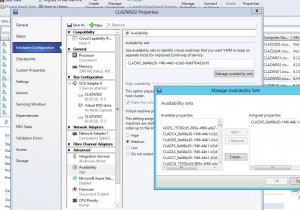 vailability Sets through SCVMM by selecting Properties on a VM.
vailability Sets through SCVMM by selecting Properties on a VM.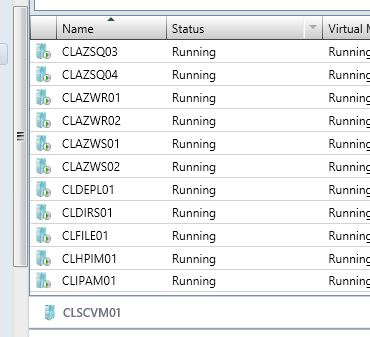 that automatically. Depending on your naming convention for your Virtual Servers, this might or might not be possible for you.
that automatically. Depending on your naming convention for your Virtual Servers, this might or might not be possible for you.